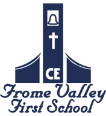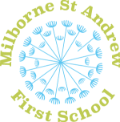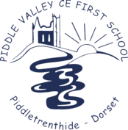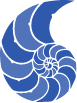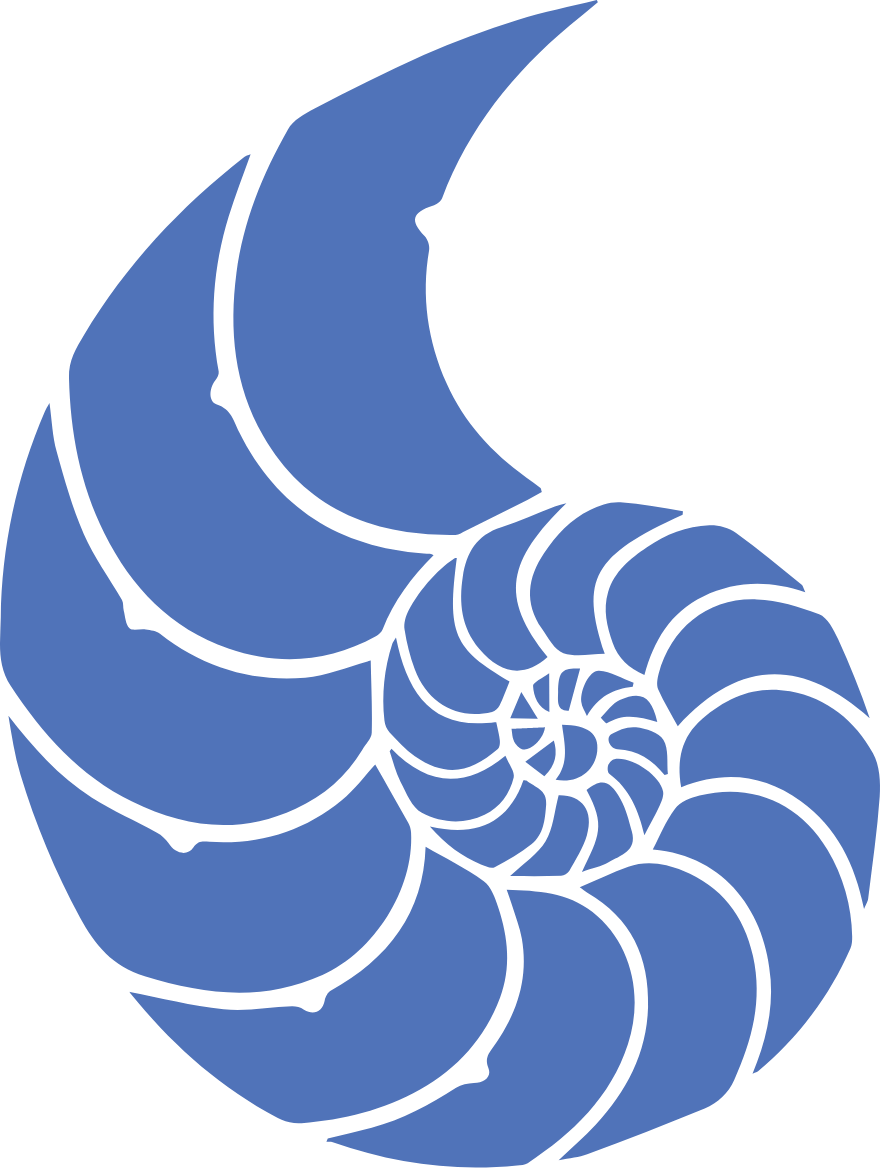
Teams
Students using Teams inappropriately will be muted, and may lose the right to have work set for them online
We would recommend using Google Chrome to access Office 365 and Teams. You can download this for free at https://www.google.com/chrome/
How to access Microsoft Teams
1. Open up Google chrome browser. Type into address bar: www.office.com.
2. You will see a welcome screen. Click the Sign in button.
3. Enter your school email as your username, i.e. S13LayJ@purbeck.dorset.sch.uk.
4. Enter your school network password, i.e. the password you use to normally log onto the school computers.
5. You should now see your Office 365 dashboard, and the selection of applications available to you with Office 365.
Click on Teams.
6. Your screen will show the teams (classes) that have been set up for you.
My screenshot, shows my teams/classes that I am a part of.

7. Click on one of the teams/classes. E.g. 11T/Cs1 (my Y11 Computing class).
The name of the team, is the same as it appears on the timetable.

8. Click on Files, to access the resources that you will need to access.
9. Click on Class Materials.
These are the files/folders of resources, e.g. PowerPoints, Word docs etc., that your teacher has uploaded for you to use.